- Kon-Boot is currently the only solution worldwide that can bypass Windows 10 online passwords! Kon-Boot has been successfully used by military personnel, law enforcement, IT corporations and professionals, forensics experts and private customers. (tags: forgot windows password, lost windows password, forgot mac password, windows 10 password).
- Kon-Boot is ideal in case of password loss and should not be used for any other purpose. To operate, Kon-Boot requires a CD-ROM, floppy disk drive or USB key, as well as a compatible BIOS.
- F40e7c8ce2 Kon-Boot (aka kon boot, konboot) is an application which will silently bypass the authentication process of Windows based operating systems.
Kon Boot 2.4 and 2014 Free Download - Bypass Windows Admin Password. Kon-Boot - is AN application that modifies the contents of the Windows kernel on the fly / at boot time, bypassing the authorization system and permitting Windows to enter a arcanum-protected user account while not a password. What’s your favorite arcanum isn't overwritten.
Kon-Boot is probably the best tool to bypass Windows login restriction because it allows you to access Windows by logging in to any user account without you knowing the actual password. There is no need to crack or reset the user’s password which is a great time saver and also doesn’t trigger user suspicion. There are two versions of Kon-Boot which is free and paid. The free version of Kon-Boot is actually an older version that comes with an ISO image to burn to disc and IMG file for floppy. Advanced users would know that it’s possible to create a bootable live USB drive from an ISO image file but unfortunately it won’t work for Kon-Boot.
Kon-Boot is yet another free Windows password reset program, much like Offline NT password and Registry Editor. Just burn the program to a disc, boot to it, and you're off. Kon-Boot works differently than the two password reset tools above, so if you have problems using them, give Kon-Boot a try. Popular free Alternatives to Kon-Boot for Windows, Linux, BSD, Haiku, Software as a Service (SaaS) and more. Explore 6 apps like Kon-Boot, all suggested and ranked by the AlternativeTo user community.
If you open the Kon-Boot ISO file with a supported archiver such as 7-Zip or PowerArchiver, you will see a [BOOT] folder with a file called Bootable_1.44M.img. This would mean that the author of Kon-Boot created a bootable CD ISO image from a bootable floppy. So in order to create a bootable Kon Boot USB, the trick is to use the floppy image instead of the ISO file. Here are 6 different ways to create a Kon Boot USB and hopefully one of the methods below will work for you.
1. UNetbootinThere are quite a number of tools to assist in creating bootable USB drives but UNetbootin is the only one that supports floppy images rather than just ISO. First insert the USB flash drive that you want to install Kon-Boot and format it as FAT32 file system. Then download UNetbootin from the link below and run it. Select the Diskimage radio button, click the drop down menu and select Floppy.
Then browse for the Kon-Boot floppy disk image which is FD0-konbootv1.1-2in1.img. Confirm the drive letter of your USB flash drive and click the OK button. Unetbootin will now start copying the files and then install a Syslinux bootloader to your USB drive. Restart your computer and boot it up with the USB flash drive. If you get it right, you should see a UNetbootin screen with 10 seconds countdown to select Default from the list.
Download UNetbootin
2. Modified Syslinux.cfg for Unetbootin
If the first method fails, you can try downloading the modified version of syslinux.cfg and chain.c32 files and copy them to your USB drive overwriting the ones created by Unetbootin earlier. IronGeek discovered that on certain computers with multiple hard drives, Kon-Boot takes over the first hard drive when booting from USB created by Unetbootin. So he modified the syslinux configuration file to load up Kon-Boot first and then allowing you to try booting in to other hard drives.
A few selections are available for you to choose with this configuration. First you need to select the “1st Kon-Boot” option and let Kon-Boot load. After that you’ll be sent back to the menu. This time select the second option and if it doesn’t work, try the third, fourth and fifth etc.
Download Modified Syslinux.cfg
3. Universal USB Installer
Universal USB Installer is another easy tool that can help you create a USB version of Kon-Boot without hassle in just 3 steps. Step 1 requires you to select Kon-Boot which is located right at the bottom of the list. If you haven’t downloaded the free version of Kon-Boot, tick on the checkbox that says “Download the zip” and your default web browser will automatically run with the download page. Once downloaded, click on the Browse button to locate the kon-boot-all.zip file. Finally select the USB flash drive and click the Create button followed by Yes at the confirmation window.
Download Universal USB Installer
12Next › View All You might also like:
3 Ways to Install and Run Kaspersky Rescue Disk from USB Flash DriveHow To Easily Put Hiren’s BootCD on to USB Pen StickCreate a Live Linux on USB Flash Drive with built in VirtualBoxBoot your Computer From USB Even If the BIOS Doesn’t Support itBoot an ISO directly from the Windows Boot ManagerI’ve had issues when trying to make a bootable USB drive with Konboot using the “make USB” tool that they provide with the tool. I got it working using ‘Sardu” and/or XBoot to make it :) Hope this helps :)
ReplyI tried all methods are written here. But, still I can’t boot in kon-boot. Its saying “ERROR loading operating system”. Can anyone help me?
ReplyToday I paid $15.99 for usb download, but it’s not working on the pc. I’ve tried entering a new dummy password – doesn’t work. I’ve held down the F11 (boot) key and selected “usb” but that doesn’t work either. I downloaded konboot to 2 different USBs … neither works. Any ideas?
ReplyAre you saying you see the Windows logon screen but it won’t bypass the password or you don’t even get so far as seeing the Kon-Boot screen?
Also, if you just paid for the software you get support from the developer for a short period of time, might as well use it and also direct any issues there as well.
ReplyI am getting this error while booting through unetbootin – pkzip file uses invalid method. Please help.
ReplyCan you still use your own USB stick after using it for kon-boot?
ReplyYes, you certainly can. Just format it again.
Replythanks for the guide.
Replythanks!!!!!!! works perfect!!!!!!! thanks again!
ReplyThanks Great tool
ReplyKon Boot Freeware File
It’s work For XP and VISTA ..Your’s Great!!!!! Raymond
Thanks
thanks raymond, my netbook work normal again.
ReplyI’ll try it right now for a friend who has been victim of a bad joke. However, if “ABC Formation, 2001” tells you about something, don’t hesitate and e-mail me!
Thanks for all, good job.
thanks buddy
ReplyHad for waiting for this article. Thanks Raymond. You’re the best
ReplyThanks Ray for hearing our prayers
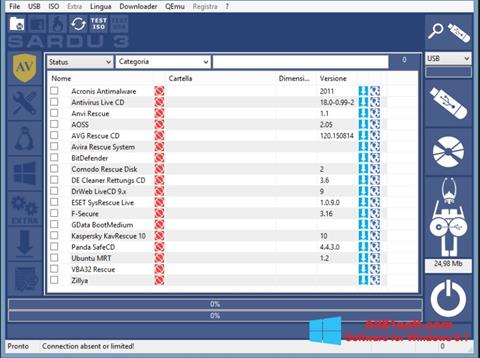 Reply
ReplyThanks Raymond, very nice tip.
Replythanks ray! awesome post! :)
Replyworking here with out any glitch.
ReplyWow, I was actually expecting you to pursue this subject (Kon-Boot to USB, as others have been asking for), Raymond. Thank you!
ReplyThanks Ray for another great post!
Replyi believe this should be possible some day! awesome
thanks Raymond
yay ray thanks finally i can use kon-boot to usb…using a CD for such a small file is a complete waste and for a floppy..no one knows whether its gonna work the next second
ReplyI saw some debate regarding Kon-Boot to USB, many were wondering how. Thanks for lighting the path to it.
ReplyKon Boot Freeware Games
thanks in advance.
ReplyIts brilliant Raymond
Replygreat ray.
Replythanks ray for your info
ReplyLeave a Reply
Need to reset Windows password you have forgotten? Has problem logging into Windows because your user account was locked out? No problem! In this article, you'll learn how to log in to your Windows computer using password recovery programs – NT Password and PassMoz LabWin. These two programs offer viable password recovery solution and are efficient alternatives to the popular password bypass tool, Kon-Boot.
Kon-Boot is one of the most widely used programs to recover or reset Windows password. But, if you are having trouble using the program, or maybe the program is just not working for you, that's okay. We will be giving you other easy options to reset Windows password.
Kon Boot Alternative 1: NT Password
Offline NT Password and Registry is an open source Windows password recovery program available online. Follow these steps to reset Windows password using NT Password.
Step 1: Download the zipped ISO image file of NT Password to an accessible computer.
Step 2 : Extract the file and launch the program.
Step 3 :Burn the ISO file to a CD or DVD, or save it to a USB drive. The CD or USB drive will serve as your live password reset disk.
Step 4 : Boot the locked computer from the CD or USB drive. Once the system boots successfully, the Offline NT Password and Registry Editor screen will be loaded.
Step 5 : Press 'Enter' to boot and proceed to the next screen which will ask you choose the correct hard drive partition where Windows was installed. Next, confirm the location of the Windows Registry Path. Just type '1' and press 'Enter' to accept the default path.
Step 6 : Select the 'Password Reset' option. Choose '1' (the Password Reset or SAM Registry File) and hit 'Enter.' The Registry will then be loaded. Choose 'Edit User Data and Passwords' and press the 'Enter' key once more. All user accounts will be displayed. Enter the username you want to edit.
Step 7 : Once directed to the 'User Edit Menu,' type '1' for 'Clear (blank) User Password' and press 'Enter.' Type '!' to close the User Edit tool. Type 'q' to exit from NT Password and Registry Editor. Save your changes by typing 'y' and hit 'Enter.'
Step 8 : After pressing 'Enter' to confirm that you're done using the tool, remove the password reset disk and reboot your computer. You should be able to log in to Windows automatically without being prompted for the password, and you may configure another password.
Cons: Too difficult for beignners and would mess up your computer for wrong input.
Kon Boot Alternative 2: PassMoz LabWin
PassMoz Labwin offers an easier way to reset Windows password, which sets it apart from other password recovery tools. It has a great user interface and the whole password recovery process is done via this visual interface with a mouse. It is the way we like for most of Windows users. Here are the simple steps to reset Windows password in less than 2 minutes.
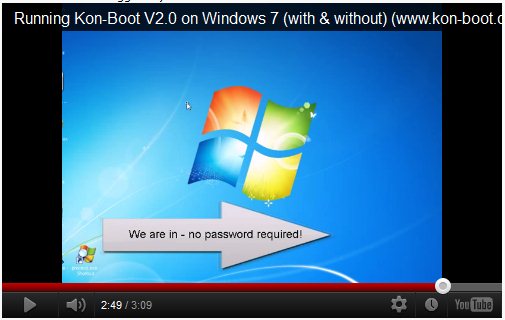
Step 1: Download PassMoz LabWin Password Recovery program on another working computer.
Step 2 : Launch the program. You will need to create a password reset disk. You can use a CD/DVD or a USB flash drive. Select the Bootable Media Type to Burn (CD/DVD/USB Drive). Once the burn is successful, remove the disk or USB. Now you have a password reset disk. Insert the CD/DVD or plug the USB flash drive into the locked computer.
Step 3 : Turn on the locked computer. Change the settings through the BIOS. You may also skip the BIOS environment by immediately pressing F12 after powering on the computer. This process will get you directly to the 'Boot Menu.' Either way, change the Boot order making sure that the 'First Boot Option' is the External USB or CD/DVD.
Step 4 : The PassMoz LabWin main screen will then be displayed. It will show you the list of user accounts associated with the computer. Choose one user account and click 'Reset Password.' The password for that particular account will be removed. Once you reboot the computer, you will be brought directly to the desktop. Once you're able to access Windows, you may create another login password.
Summary
Kon Boot Freeware Download
Previously, most people find cracking Windows login password a complicated process. Fortunately, there are several password recovery tools available now. So if you need to reset Windows password, follow the steps in this article and you should be able to log in to your computer in a breeze.